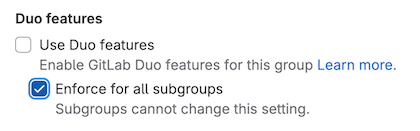Control GitLab Duo availability
- Settings to turn off AI features introduced in GitLab 16.10.
- Settings to turn off AI features added to the UI in GitLab 16.11.
GitLab Duo features that are generally available are automatically turned on for all users that have access. In addition:
- If you have self-managed GitLab, you must allow connectivity.
- If you have GitLab Dedicated, you must have GitLab Duo Pro or Enterprise.
- For some generally available features, like Code Suggestions, you must assign seats to the users you want to have access.
GitLab Duo features that are experimental or beta are turned off by default and must be turned on.
Configure GitLab Duo on a self-managed instance
To use GitLab Duo on a self-managed instance, you must ensure connectivity exists.
Allow outbound connections from the GitLab instance
- Your firewalls and HTTP/S proxy servers must allow outbound connections
to
cloud.gitlab.comandcustomers.gitlab.comon port443both withhttps://. - To use an HTTP/S proxy, both
gitLab_workhorseandgitLab_railsmust have the necessary web proxy environment variables set.
Allow inbound connections from clients to the GitLab instance
- GitLab instances must allow inbound connections from Duo clients (IDEs, Code Editors, and GitLab Web Frontend)
on port 443 with
https://andwss://. - Both
HTTP2and the'upgrade'header must be allowed, because GitLab Duo uses both REST and WebSockets. - Check for restrictions on WebSocket (
wss://) traffic towss://gitlab.example.com/-/cableand other.comdomains. Network policy restrictions onwss://traffic can cause issues with some GitLab Duo Chat services. Consider policy updates to allow these services.
Turn off GitLab Duo features
You can turn off GitLab Duo for a group, project, or instance.
When GitLab Duo is turned off for a group, project, or instance:
- GitLab Duo features that access resources, like code, issues, and vulnerabilities, are not available.
- Code Suggestions are not available.
However, GitLab Duo Chat works differently. When you turn off GitLab Duo:
-
For a group or project:
- You can still ask questions of GitLab Duo Chat. These questions must be generic, like asking about GitLab or asking general questions about code. GitLab Duo Chat will not access group or project resources, and will reject questions about them.
-
For an instance:
- The GitLab Duo Chat button is not available anywhere in the UI.
Turn off for a group
You can turn off GitLab Duo for a group.
Prerequisites:
- You must have the Owner role for the group or project.
To turn off GitLab Duo for a group:
-
On the left sidebar, select Search or go to and find your group.
-
Select Settings > General.
-
Expand Permissions and group features.
-
Clear the Use Duo features checkbox.
-
Optional. Select the Enforce for all subgroups checkbox to cascade the setting to all subgroups.
Turn off for a project
You can turn off GitLab Duo for a project.
Prerequisites:
- You must have the Owner role for the project.
To turn off GitLab Duo for a project:
- Use the GitLab GraphQL API
projectSettingsUpdatemutation. - Set the
duo_features_enabledsetting tofalse. (The default istrue.)
Turn off for an instance
DETAILS: Offering: Self-managed
You can turn off GitLab Duo for the instance.
Prerequisites:
- You must be an administrator.
To turn off GitLab Duo for an instance:
- On the left sidebar, at the bottom, select Admin Area.
- Select Settings > General
- Expand AI-powered features.
- Clear the Use Duo features checkbox.
- Optional. Select the Enforce for all subgroups checkbox to cascade the setting to all groups in the instance.
NOTE: An issue exists to allow administrators to override the setting for specific groups or projects.
Turn on beta and experimental features
GitLab Duo features that are experimental and beta are turned off by default. These features are subject to the Testing Agreement.
On GitLab.com
DETAILS: Tier: Premium, Ultimate Offering: GitLab.com, Self-managed
- Introduced in GitLab 16.0.
- Added to GitLab.com in GitLab 16.11.
You can turn on GitLab Duo experiment and beta features for your group on GitLab.com.
Prerequisites:
- You must have the Owner role in the top-level group.
To turn on GitLab Duo experiment and beta features for a top-level group:
- On the left sidebar, select Search or go to and find your group.
- Select Settings > General.
- Expand Permissions and group features.
- Under Experiment and beta features, select the Use experiment and beta features checkbox.
- Select Save changes.
This setting cascades to all projects that belong to the group.
On self-managed
To enable GitLab Duo beta and experimental features for GitLab versions where GitLab Duo Chat is not yet generally available, see the GitLab Duo Chat documentation.